There's no question that Windows 8 is polarizing--particularly with regard to its new Start screen. On the other hand, initial user impressions came in response to very early builds. Microsoft is now set to release the Final Release Preview. Based on Build 8400, the Final Release Preview is similar in scope to the Windows 7 Release Candidate. In most respects it is feature-complete, though bugs remain and Microsoft still has lots of polishing to do. Overall, however, the FRP is substantially more usable than previous versions were. The included apps work more smoothly, the mouse and keyboard are more responsive, and the OS in general seems much more solid.
Not Just About Metro
I'll take you on an app tour shortly, but first I want to mention some features built into Windows 8 that improve on earlier editions of Windows. The Metro interface and the Microsoft store have garnered considerable scrutiny, but other aspects of Windows 8 may be more important to users who are considering upgrading. Though most of the Windows 8 sales volume will come from the OS's inclusion on new systems shipped with the OS, PC users who are considering upgrades naturally want to know whether the pain of upgrading will pay off in better performance and broader functionality. Here's a brief rundown of "under-the-hood" improvements to Windows 8:- Smaller memory footprint: Windows 8 uses memory more efficiently and requires less memory to run. This is important for systems like Ultrabooks, which often ship with 4GB of nonupgradable RAM, some of which must be allocated to the graphics frame buffer.
- More-efficient performance: Windows 8 and its underlying subsystems consume less of the CPU's resources than previous incarnations do. That's important for ultraportables and tablets, whose CPU performance may lag behind that of higher-end systems.
- Reduced disk-space requirement: As solid-state drives become increasingly common, disk space for user files will be at a premium.
- HyperV integration: This advance is crucial for enterprises and businesses that rely on VMs to run work apps in a world where people want to bring their own devices to work.
- Built-in SkyDrive integration: Cloud storage is now an integral part of the operating system.
- Improved multimonitor support: Among Windows 8's features for handling multiple monitors is the new ability to adjust and set the location of the task bar.
App Improvements
Unhappy Windows users criticized the limited functionality of earlier incarnations of Windows 8's included Metro apps. The FRP's included apps--Music, Mail, Video, and News, among others--are much more polished, though a few rough edges remain.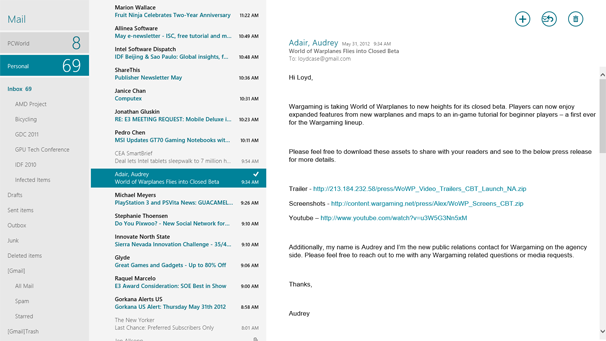
The Mail Metro app, which is still labeled "App preview," is not quite full-featured yet. For example, though you can easily set it up for Hotmail, GMail, and Exchange accounts, it can't handle POP or IMAP. As a result, I could configure two GMail accounts, but not my private Yahoo mail account. You read that right: two GMail accounts. Mail is now an aggregator, so you can view all of your mail at once. Because it behaves similarly to mail applications on a smartphone, you won't see your entire mail history by default. However, you can change the history setting if you like. The interface is clean, and renaming accounts to make clear what you're viewing is easy.
Music and Video
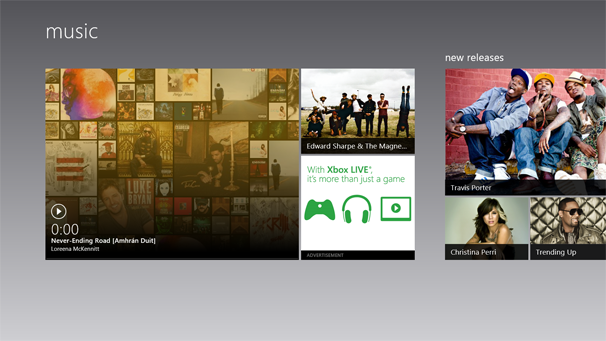
The Music and Video app previews look startlingly similar to their cousin apps that run on the Xbox 360--and in fact the same dev team wrote them. Both of them play back local content and streamline the process for buying additional music or videos. If you already have a Zune Pass, you'll be glad to know that it carries over into the Metro Music app.
News, Finance, and Sports
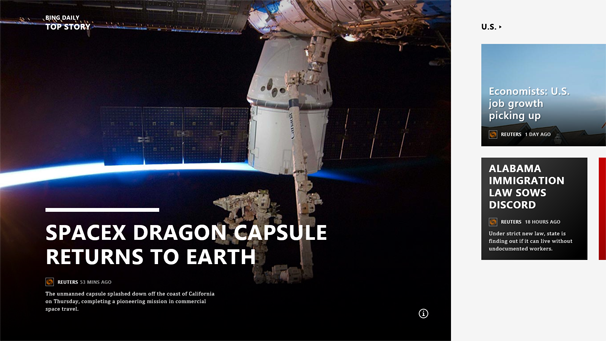
The News, Finance, and Sports apps all have a similar user interface, set up in the now-familiar chromeless style. (We'll examine how the user interface works a bit later.) Though you typically see big photos, the actual articles are rendered in clear, columnar format, and take good advantage of higher-resolution displays. You'll definitely want a higher-resolution display: The minimum recommended display resolution is 1366 by 768 pixels, but the Windows 8 Start Screen and associated Metro apps look fabulous at higher resolutions.
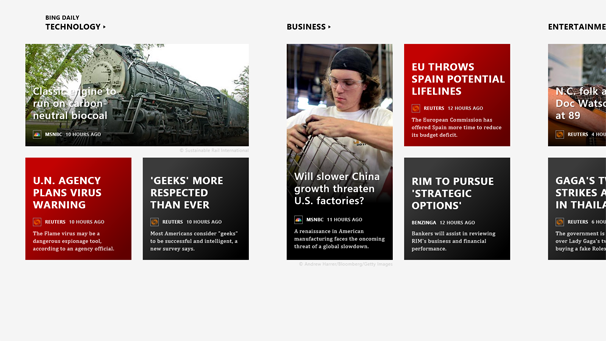
Photos
The Photo app can, of course, display local photos. But it also integrates with social media services, including Facebook and Flickr. The app lets you easily group-select multiple photos within a folder or service to create a slideshow, but there's no obvious way to create a slideshow from multiple sources. Photos downsized from larger images look quite good, and the appearance is clean, but you'll remain quite aware that your photos are in different locations, and you can't easily get an integrated view.
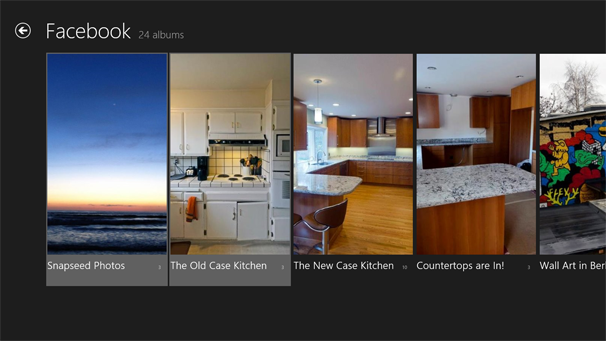
Contacts
The Contacts app serves as a universal contacts list. You can point it to mail and social media accounts. The idea is to engage your contacts in whatever medium they live in, but also to be able to contact users across different applications.
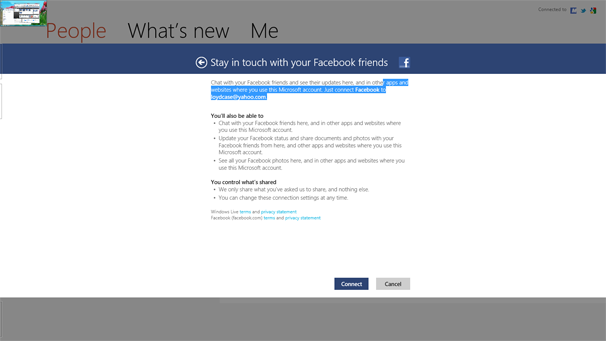
I found that folding in my Facebook, Twitter, LinkedIn, and Google contacts was a breeze. The Contacts app supports Exchange and Hotmail, too, but I looked in vain for a way to add Yahoo contacts.
Windows 8 Start Screen Improvements
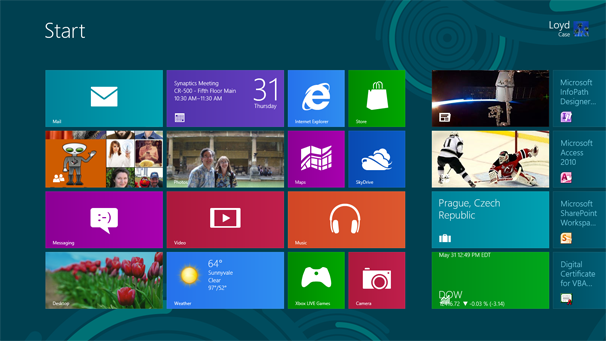
Microsoft takes pains to distance the Windows 8 Start screen from associated Metro applications. The goal of the Start screen is to create a unified user experience on desktops, laptops, tablets, and smartphones. Even so, the design significantly improves the overall the experience for PC users.
Microsoft supplied PCWorld with a modified Samsung Series 9 ultraportable laptop so that we could work with the Windows 8 FRP in an optimized environment. The key modification involves the touchpad, which is now capable of edge detection. This enhancement enables you to use the touchpad as a virtual interface into the Windows 8 Start screen. For example, moving onto the touchpad from the right side of the bezel brings up the charm bar, a context-sensitive bar that pops up on the right side of the screen.
Sliding from the left side onto the trackpad lets you switch between active applications. You can scroll through many Start menu pages by swiping right or left with two fingers. The drivers on our unit were a tad buggy and sluggish; but even so, navigation was still slick.
The key point here is that users looking to buy a "Windows 8-ready" laptop need to determine whether the unit ships with an edge-sensitive touchpad--particularly if the system itself lacks a multitouch LCD panel.
Mouse and keyboard improvements are evident as well. Moving the mouse cursor to the corners brings up various features. Moving the cursor to the upper right or lower right causes the charm bar to pop up. Moving to the upper left brings up a small popup of the most recent window; sliding down slightly prompts a visual list of active apps to slide in from the left. Moving the cursor to the lower left and clicking returns you to the Start screen.
Microsoft encourages the idea that the Start screen is the Windows 8 "home page." From there, a few mouse gestures or a keyboard shortcut will take you almost anywhere you want to go. If you need access to common functions previously available on the old Start menu, you can right-click on the lower left to bring up the Power User list. You can even modify this list, though Microsoft won't officially support or document the method for doing so.
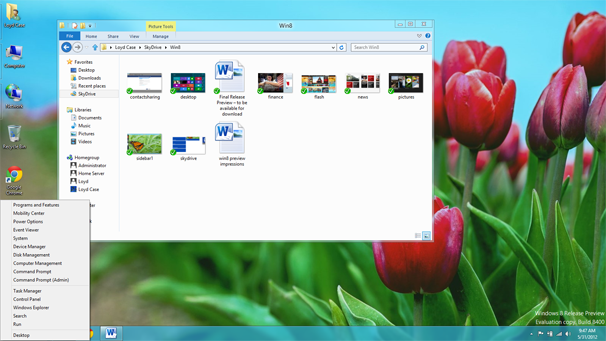
Internet Explorer 10 and Flash
Perhaps the most controversial recent addition is Adobe Flash integration into IE 10. Working with Flash 11.3, Microsoft has integrated Flash directly into the IE rendering engine--it's not a plugin. The goal is not to be able to run all things Flash, but to support key content that improves the user experience. To that end, Microsoft is creating a white list of supported sites, though the company hasn't divulged the size of that white list. The integrated Flash support excludes some Flash features, such as certain types of pop-up menus and Flash ads.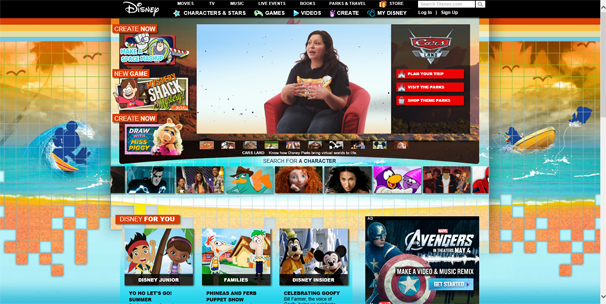
I pointed IE 10 towards Disney's famously Flash-heavy main site. Animation and videos rendered cleanly, and audio worked properly. I also spend some time at the Armor Games site, which is chock-full of Flash games. Crush the Castle certainly worked fine.

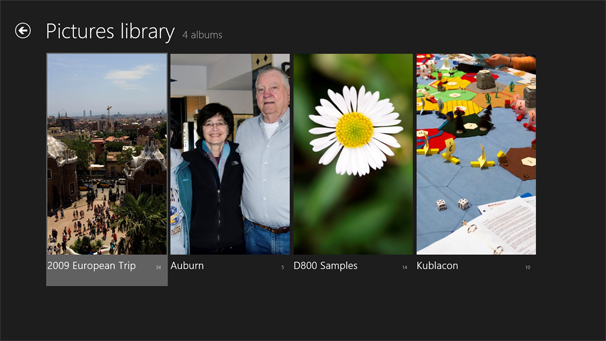
No Response to "Windows 8: Final Release Preview !!"
Leave A Reply