Recent Posts
Tuesday, August 7, 2012
Ways to Get the Most From Your Wi-Fi-Only !!
Posted on 11:30 AM by Admin
 Much to the chagrin (and much against the ill wishes) of wireless carriers such as AT&T, Verizon, Sprint, and T-Mobile, people are buying Wi-Fi-only tablets. In fact, some studies have shown that in 2011 up to 90 percent of all tablets sold in the United States relied on Wi-Fi, rather than on 3G or 4G LTE.
Much to the chagrin (and much against the ill wishes) of wireless carriers such as AT&T, Verizon, Sprint, and T-Mobile, people are buying Wi-Fi-only tablets. In fact, some studies have shown that in 2011 up to 90 percent of all tablets sold in the United States relied on Wi-Fi, rather than on 3G or 4G LTE.
Today's Wi-Fi-focused tablets include the Wi-Fi only version of the Apple iPad, the Amazon Kindle Fire, the Asus Transformer Pad Infinity, the Google Nexus 7, and the Samsung Galaxy Tab, to mention a few.
For More Details, Click Hare
I hate to say it, AT&T, but this makes sense: Wi-Fi only tablets are cheaper (and I'm not talking exclusively about the Wi-Fi-only iPad,
but also about tablets that never had a data option, such as the Kindle
Fire and the Nexus 7), and people are discovering that they just don't
need an extra data plan. Don't believe me? Check out these 10 tips for
getting the most out of your Wi-Fi-only tablet.
1. Tether, Tether, Tether
If you already have a smartphone with a data plan, you don't need to
waste money on an additional plan for your tablet. Instead, use your
phone's plan to get an Internet connection for both devices.
There are two ways to tether, or turn you phone into an Internet hotspot, using today's smartphones.
The only problem with tethering is that carriers do their utmost to
discourage it. If you use your phone's default tethering ability, you'll
have to pay your carrier a fee of around $20 for the privilege. That's
$20 on top of your already pricey data plan--and you don't get any extra
data.
And if you use a third-party tethering app, your carrier can charge you
if it finds out (unless you happen to be on Verizon). And only jailbroken iPhones can run third-party tethering apps.
But jailbreaking, rooting, or paying a monthly fee may be a small price
to pay for the freedom to use your Wi-Fi only tablet (and other devices,
such as your laptop) wherever you can use your phone.
2. Get a Mobile Hotspot
Instead of tethering your tablet to your phone's data plan, you may want
to consider picking up a mobile hotspot from your local wireless
carrier.
A dedicated mobile hotspot can yield better results than tethering your
phone's data connection. For starters, it's often faster and more
reliable than a tethered phone's connection. And whereas tethering can
drain a phone's battery quickly, mobile hotspots commonly deliver many
hours of battery life.
Though the MiFi 4510L lost out in PCWorld's hotspot tests to the Samsung 4G LTE Mobile Hotspot,
the main advantage of the MiFi 4510L is its ability to keep its
connection while moving. The Samsung 4G LTE is speedier when you're
sitting still, but, in my hands-on experience, the MiFi 4510L maintained
a solid connection on a 9-hour drive to Vegas (our PCWorld tests didn't
evaluate this capability).
3. Preload Magazines and Books
Tablets are the perfect travel device--they're lightweight, they have
large screens, and you don't need to take them out of your bag during a
TSA search. Tablets are also great because they let you carry around
tons of reading material without weighing down your bag.
So the next time you head out of town (or go to the gym or hop on the
train for your morning commute), try preloading some magazines and books
on your Wi-Fi-only tablet so you can read at your leisure--without an
Internet connection.
The Amazon Kindle app (Android and iPad)
is a great reading app--not just because you can download and read
ebooks from Amazon's online store, but because you have free access to
tons of ebooks from your local library. Find out whether your library participates by searching OverDrive.
4. Use Offline Mapping Apps
Mapping applications on smartphones and tablets have made getting lost practically obsolete (practically...),
but such apps only apply to devices that have constant data
connections, right? Wrong--thanks to offline mapping apps, you can stay
on track wherever you are, data connection or not.
For a couple of years now, Google Maps has had an offline-viewing option that can even offer turn-by-turn directions without connecting to a network (providing that you've already looked up the route).
5. Read It Later
Suppose that you like to read Web pages--not magazines and books--on
your tablet. Instead of letting your lack of Internet connection
frustrate you, try using a service such as Pocket, formerly known as Read It Later.
Pocket lets you save Web pages from your computer, by email, or directly
from select apps to a special Read It Later list. Once you've saved
something to your list, you can open it from any of your devices,
assuming that you've connected to the Internet long enough for your list
to update.
Download the Pocket app for Android, iPad, or Kindle Fire, and read all of those webpages later on--without an Internet connection.
6. Use Free Texting Apps
Having a Wi-Fi-only tablet with no phone service or data plan doesn't
mean that you can't text your friends with the best of them.
Admittedly, texting on a Wi-Fi-only device doesn't make a lot sense for
most people--after all, texting is normally used for instant
communication, so it doesn't make a lot of sense to have to find a Wi-Fi
connection before you can check your text messages--but some people do
text casually. Plus, this approach will save you some money.
7. Load Up on Tablet-Optimized Offline Games
Mobile games are hot these days, but the hottest ones always seem to
require a constant data connection. You can't play social games such as
Zynga's FarmVille or Words With Friends unless you're connected to the
Internet, which is fine unless you happen to have a Wi-Fi-only tablet
and you're in a Wi-Fi-less area.
8. Share Files Between Devices Wirelessly
Sending files between your Wi-Fi-only tablet and your computer can be extremely easy if you use an app such as WiFi Files (iPad) or WiFi File Explorer Pro (Android/Kindle Fire, $1).
These apps let you wirelessly transfer files between your tablet and
your computer via a Wi-Fi connection. Note: Such transfers are faster
and less complicated than (for example) emailing a file to yourself.
You can also check out syncing apps, such as SugarSync (Android and iPad) and Dropbox (Android and iPad), which automatically sync your selected files with all of your devices whenever you're connected to the Internet.
9. Find a Wi-Fi Connection
Finding a Wi-Fi connection usually isn't very difficult, but many popular dedicated apps such as Wi-Fi Finder
require an Internet connection in order to search for a Wi-Fi hotspot.
Obviously, if you're working with a Wi-Fi-only tablet, that prerequisite
won't fly.
Want to know whether a "free" Wi-Fi network actually requires a browser log-in? Check out WiFi Browser Login (Android), which notifies you if the Wi-Fi network that you just connected to is about to shut you down when you open a browser window.
10. Use Wi-Fi to Make Phone Calls
These calls aren't free--they cost $0.009 per minute for U.S. calls--but
that's a pretty negligible charge. If you'd prefer to pay up front, you
can sign up for a service such as GrooVe IP (Android, $5), which lets you use your Google Voice account to make free phone calls.
iPad users can check out the free MagicJack, which allows you to make free phone calls to any U.S. or Canadian phone number.
Data Plans--Who Needs 'Em?
Considering all of the things that a tablet can do without a data
connection, it's no wonder that people are overwhelmingly choosing to
purchase Wi-Fi-only models. 3G/4G tablets cost more, they require an
extra data plan, and they will incur an extra charge on the new shared data plans.
In contrast, you can do just about everything you need to do (except,
perhaps, answer emails on the fly or make phone calls on the road) with a
Wi-Fi-only tablet. And if you ever do need an Internet connection, you
can tether your tablet to your phone or sniff out a wireless hotspot.
Subscribe to:
Post Comments (Atom)
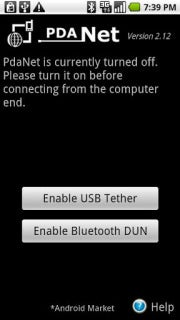

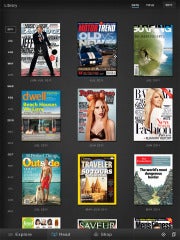
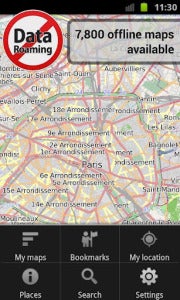



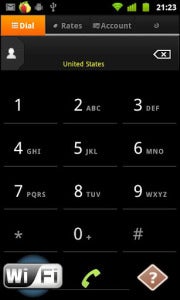
No Response to "Ways to Get the Most From Your Wi-Fi-Only !!"
Leave A Reply